Resumes, printable coupons, eBooks, and many other type of documents are prepared for distribution and printing as an Adobe PDF, (Portable Document Format), file.
If you have PDF files that you want to make available for download on your blog, follow these easy steps:
- login to the Admin area of your WordPress blog
- click Write Post
- give the post a Title and begin to enter the text of the post
- at the point in your post where you want the PDF link to appear, click the Add Media icon
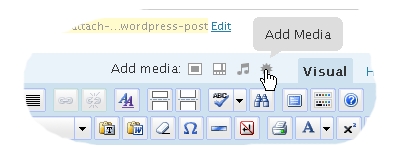
- A window will appear prompting you to Choose Files to Upload.
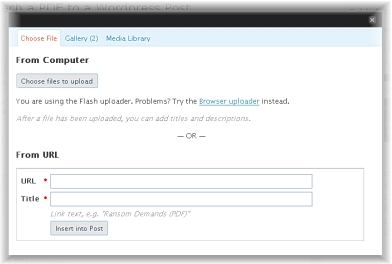
- Click the Choose Files to Upload button and select the .PDF file you want to attach to the post. WordPress will upload the file to your webserver, and the contents of the window will change, prompting you to enter a Title, Caption and Description.(*Note: this tutorial demonstrates how to upload a PDF to your own WordPress / website. If you want to just link to a PDF that is already on the web, simply fill in the URL and Title fields and skip the step of uploading the PDF file)
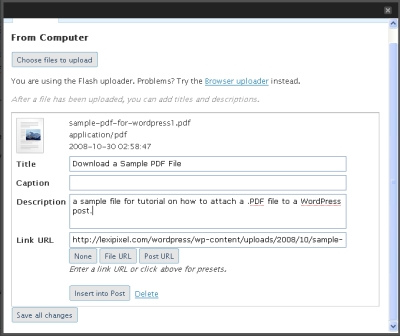
The Title is the text that will appear in your post as the link text someone will need to click to download the PDF file, enter something appropriate, (e.g.- “Download My Resume as a PDF”, or “Download Printable Coupons”, etc– something to let the user, and the search engines know what the PDF file contains).
For the Link URL field, click the [File URL] button to automatically populate field with the absolute URL of the file. (Note – this step added 9/30/2009. This tutorial does not cover use of other URLs in this field).
You do not have to fill in any other blanks, although you may want to enter a brief description and caption for reference.
- Once you have entered the Title and any other info, and populated the Link URL field, click the [Insert into Post] button.
Based on our example, the link below was inserted into this post, and you can click it to download the sample PDF file.
…that’s all folks!